Appellate Briefs - Pilot Program
This feature allows active Pennsylvania bar attorneys to search for and view the electronic copies of briefs that are docketed on cases in the Supreme, Superior, and Commonwealth courts.
Limited to 'Active' Pennsylvania Bar Attorneys
The ability to access the Appellate Briefs screen is limited to attorneys who:
-
Are 'Active' members of the Pennsylvania bar - In this context, an attorney is considered active if they maintain an 'Active', Emeritus, or 'Foreign Legal Consultant' status with the Disciplinary Board of the Supreme Court of Pennsylvania.
-
Have signed into their UJS Web Portal account
-
Have a role of Attorney associated to their UJS Web Portal account - Attorneys who have used PACFile® or the Attorney Annual Registration application in the past should have the Attorney role linked to their account already. Regardless, the existence of this role can be confirmed by hovering your mouse pointer over the User Option Menu icon
 , selecting Manage My Account, and viewing the Roles grid in the Manage Account screen (refer to the image below).
, selecting Manage My Account, and viewing the Roles grid in the Manage Account screen (refer to the image below). -
Are PACFile-registered - The Appellate Briefs feature is accessed through the PACFile menu on the UJS Web Portal and its use is dependent upon the acceptance of the PACFile terms of use. If you have not accepted the terms of use, this can be completed on the UJS Web Portal by hovering your mouse pointer over the PACFile menu and selecting PACFile. Please read the terms carefully prior to acceptance.
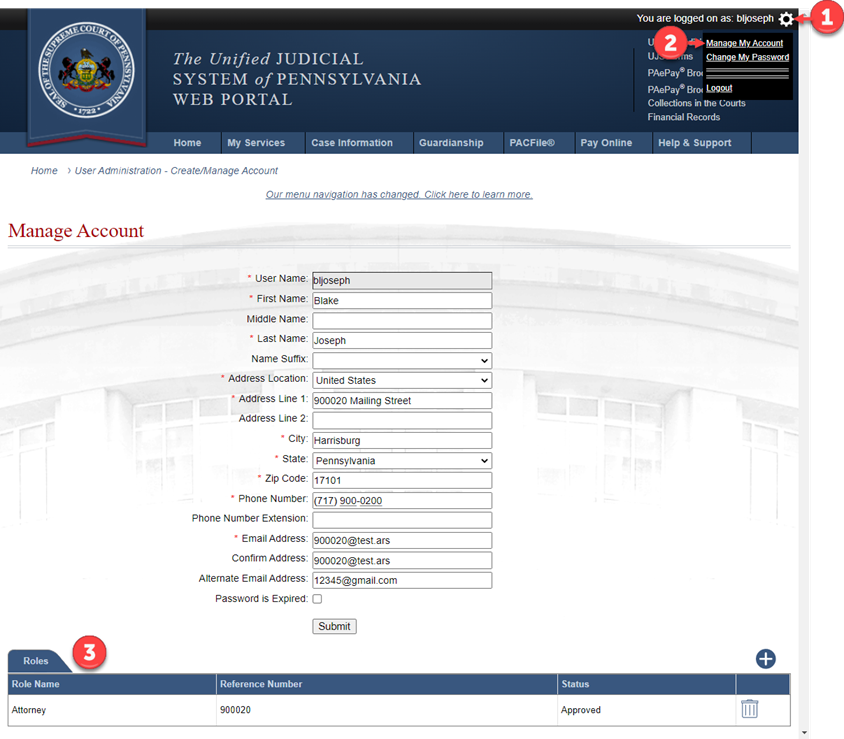
Note: The ability to access and use the Appellate Briefs function does not extend to any proxies a Pennsylvania bar attorney has designated through PACFile. Similarly, pro se litigants and pro hac vice attorneys do not have access to this function regardless of any previous use of the PACFile application.
Document Availability
All searches completed through the Appellate Briefs screen are limited by the following criteria:
-
Only briefs with a filed date on or after October 2, 2023, are searchable.
-
While the interim is typically negligible, once a brief is filed, it is not available to view until the court has docketed it on the corresponding case.
-
Briefs associated to a docket entry that is sealed, specifically designated for the court’s or counsel's eyes only, or identified as confidential pursuant to relevant legal authority (e.g., statute, rule, or policy), are never returned in search results.
Performing Searches
Within the Appellate Briefs screen, attorneys may use any of five search options to locate briefs:
-
Docket Number – Locate the briefs filed on any single case by entering the complete docket number. When two or more cases have been consolidated by the court, you can perform a successful search using any case in the consolidation. In most instances, however, the briefs are docketed on the lead case.
-
Date Filed – Locate any briefs that were filed in the appellate courts during a specific date range.
-
Attorney Name – Locate briefs by the name of an attorney that is participating on any corresponding appellate court case. The precise last name and/or bar number of the attorney is required. When searching by last name, you must enter a complete name to return the results you expect. Partial name searches do not work. While not required, entering a complete first name is recommended when the search includes a common last name (i.e., Smith).
-
Participant Name – Locate briefs by the name of an individual that is a party on a corresponding appellate court case. As with attorney name searches, you must enter a complete last name to return the results you expect. Entering a complete first name is also recommended when searching for a common last name.
-
Organization – Locate briefs by the name of an organization that is a party on a corresponding appellate court case. Partial name searches are allowed and entering a minimum of four characters is recommended.
Working with Search Results
For each brief that appears, you can perform two actions:
-
Click the Docket Sheet icon
 to view that document for the corresponding case.
to view that document for the corresponding case. -
Click the View Brief icon
 to view an electronic copy of the document that was filed.
to view an electronic copy of the document that was filed.
All briefs are saved in a PDF format and will typically open in your web browser’s native PDF viewer. The PDF viewer for Google Chrome  , which is the recommended browser for this UJS Web Portal function, has download and print options that you can use as needed.
, which is the recommended browser for this UJS Web Portal function, has download and print options that you can use as needed.
Note: Please consider the following when reviewing your search results:
-
Multiple, seemingly duplicate, results may appear for the same case. This is a valid outcome and occurs when the court linked two or more distinct documents to the same docket entry. If you hover your mouse pointer over the View Brief icon
 , a tooltip will display the unique name of the corresponding document.
, a tooltip will display the unique name of the corresponding document. -
It is possible that no results will display for a given case even if valid search information is entered. This may occur, for example, when the case or brief is sealed.